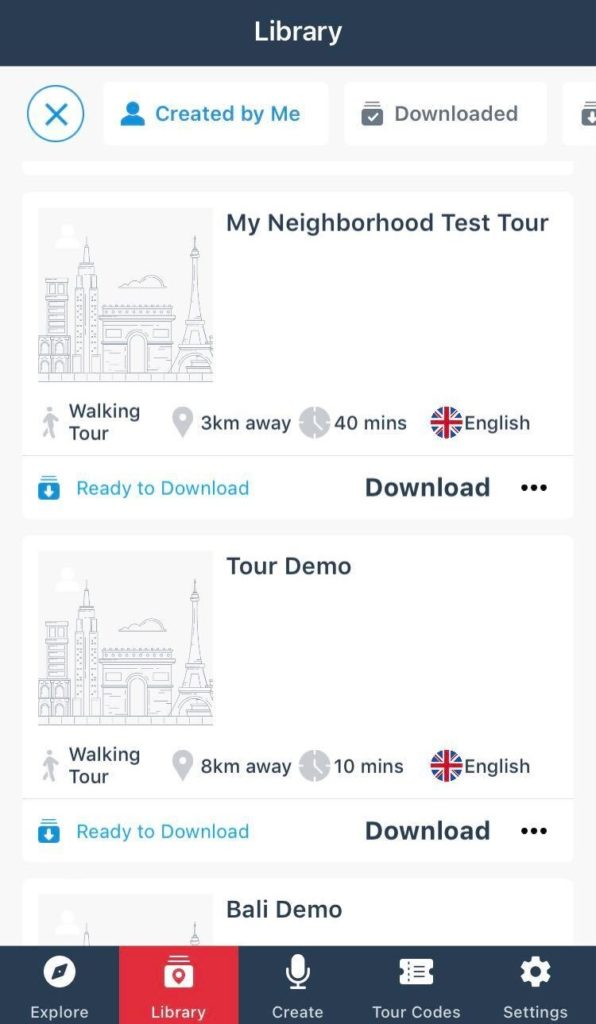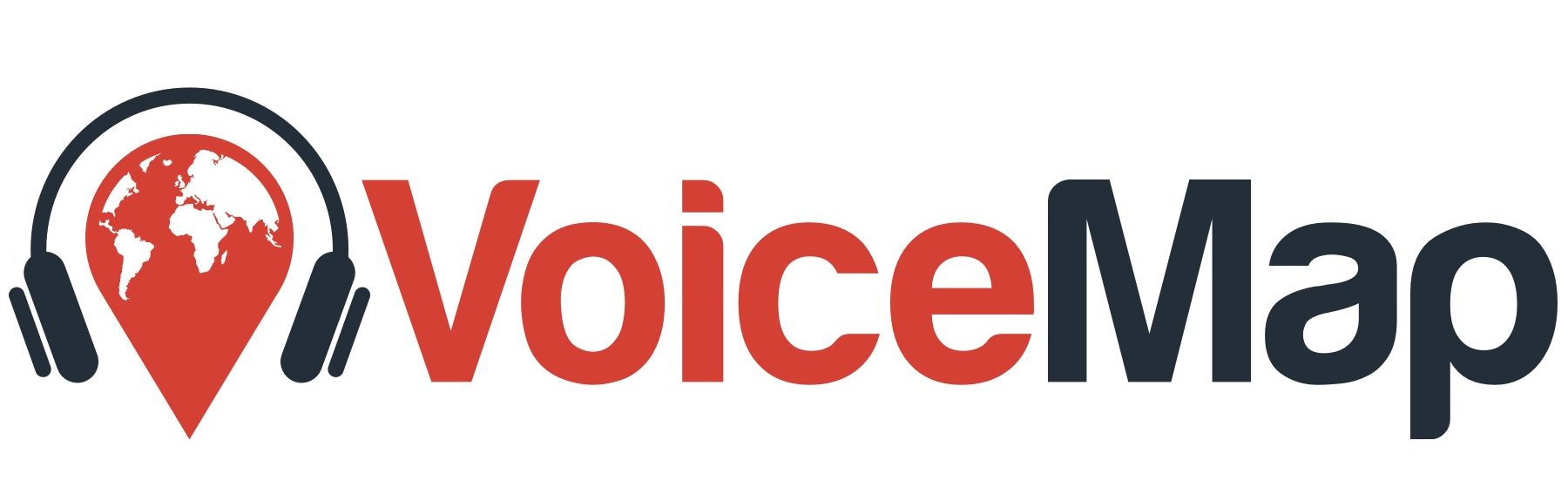Why create a test tour? #
The easiest way to understand how VoiceMap works is to make a short tour in your neighborhood and use the VoiceMap app to try it out.
You can do this without publishing your tour or even recording audio. All you need is a computer to use our mapmaker tool and a smartphone to download our app. Watch the video below to learn how to quickly create your own tour, save it with text-to-speech and take it for a test.
Test tour video tutorial #
This video is a brief explanation of our tour creation process. Making a test tour only takes about 10 minutes. If you want more information on making your tour, detailed tutorials for steps like mapping a route line, adding locations and writing scripts can be found on our page of publishing tutorials.
Find your test tour in the VoiceMap app #
After making your test tour in Mapmaker, you can find it in the VoiceMap app.
1.) Sign into the app with the same account you used to create your tour on the website.
2.) Tap the “Library” tab in the menu at the bottom of your screen.
3.) Scroll to the “Created by Me” tab at the top of your screen.
4.) Scroll down to find your tour and download it.
After downloading, plug in or connect your earphones and walk out the door. You’re ready to test your tour.
Please note, that if you’ve made updates to your tour in MapMaker after testing, you’ll need to delete the tour and repeat the above steps. This way, you’ll download the updated tour, this does not automatically update in your downloads folder.