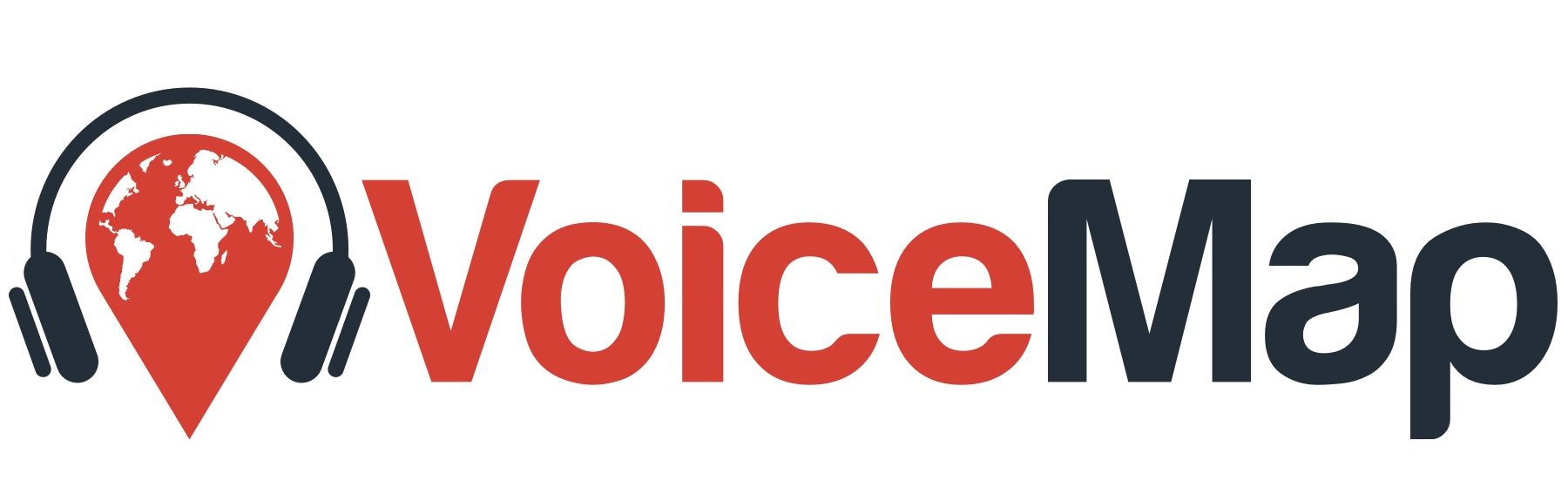Before publishing your tour, you’ll need to test it with “scratch” audio, which we generate using text to speech technology.
Testing is an important step in the process of publishing your tour because it allows us to identify the types of issues that are only obvious on the ground, when you’re actually doing a tour. These might be areas where GPS accuracy is lower than expected, for example, or directions that made sense sitting at your desk, looking at your map, but turn out to be confusing when you’re following them in person. Thorough tests with scratch audio also save you from the much more tedious and time-consuming job of re-recording sections of your tour.
Preparing for tests #
Once the script has been edited, you can use save with text to speech to quickly add scratch audio to your tour. We’ll also provide you with a test report sheet to use for feedback.
You can download the tour by logging into VoiceMap’s mobile apps using the same account you’re using in Mapmaker, when you work on your tour.
Once you’ve logged in, you’ll find it in your library:
- Tap Library
- Scroll to the Created by Me folder in your library
- Find your tour and download it
Once you’ve downloaded your tour, the files on your device don’t change. If you make adjustments in Mapmaker, you’ll need to delete the old version and then download the latest version again first before you go out to do any additional tests.
The best way to test your tour, and get meaningful feedback, is to ask friends, family and fans to do it. They can access it before it gets published using voucher codes, and you can request up to ten of these from your editor.
For instructions on how your testers can use vouchers to download a tour, see this section of the tutorial.
It’s also a good idea to test the tour once all your recorded audio has been submitted and uploaded. This is usually the final test we run before publishing the tour. It allows us to pick up on any minor issues that may have been missed beforehand and it’s a great way for you to experience your tour like any other user. If you involve testers at this point, you can also ask get your first ratings and comments, ready for the publication of your tour.
Testing #
When you test the tour, pay attention to three things:
- Directions. If the directions aren’t clear, or they’re too long, listeners get lost. Make sure directions are as simple as possible and make sense when (and where) they play.
- Audio duration. If the audio for one location – let’s call it Location X – is still playing when another location’s audio is supposed to start, you have a problem. New locations only start playing if no other locations are already playing, and you’re going to need to either trim down Location X or tell listeners to stop moving while they listen to it.
- Automatic playback accuracy. Locations can easily start too early or too late. Sometimes they don’t play at all. If it starts too early or too late, ask your editor to move the location. Try to be specific, by suggesting that the location is moved ten metres forward or five metres to the left, for example, or to a particular landmark. A track might not play at all if it wasn’t triggered due to the length of the previous track. If the length wasn’t an issue and the track simply isn’t playing, we’ll then need to troubleshoot this.
Troubleshooting #
While testing you might run into the following issues:
- Some locations aren’t playing audio at all
- Some tracks aren’t starting when/where they should
- You receive our Lost Warning
In most cases, we can determine what the issue is if you send us a screen shot of what is happening in the app while you’re out testing the tour.
Some locations aren’t playing audio #
If this occurs, the first step is to determine whether the track before is still playing when you reach the trigger for the problematic track. You can figure this out while on the test walk. If you’re in the trigger zone for the next track and the previous track is still playing, then it is too long. If you’re unsure, you can ask your editor to check if the track before the problematic one is over the word count. If it is the length of the previous track is the problem, you can always remove a few sentences or get the listener to stop.
If the length of the previous track isn’t the problem, then try listening to the tour at home in Virtual Playback mode. To do this, simply go to the start screen but instead of pressing Start Tour, select Virtual Playback. You can then skip to the track before the problematic one and see if any audio plays. If audio does play, then please record your screen while out testing the walk. If no audio plays, let your editor know and they will check that the audio has been uploaded correctly.
Some tracks aren’t starting when/where they should #
The GPS tracking is accurate up to the size of the location marker. This means that it won’t always start exactly where you want it to and where it starts can differ from device to device. If a track is playing a few meters too early or too late, it is best to ask yourself whether it affects the narration. In most cases, a couple of meters won’t affect the narration. If it does affect the narration, then ask your editor to move the location marker 10 metres forward, 30 metres backwards or 5 metres to the left.
Tall buildings and narrow streets can also interfere with the GPS signal which can cause a delay in the audio playing. You can determine whether there is GPS interference by looking at the map on your screen when you’re testing the walk. If the blue dot is bouncing around the screen, is lagging or where it is doesn’t correspond with where you are, then the likelihood is that there was an issue with the GPS. In this case, it’s best to record your screen and send your editor the recording. We’ll then enlarge the trigger zone and potentially move the location marker slightly.
You receive our Lost Warning #
Our Lost Warning is an audio notification letting the listener know that they’ve gone off track and are no longer following the route line. It should only play when they’ve gone off track but sometimes due to GPS interference, it can play even when they’re following the route line perfectly. GPS interference can be caused by tall buildings, narrow streets or bad weather.
If, while testing the tour, you hear our Lost Warning then look at the map on your screen to determine whether where the blue dot is corresponds with your current location. If it doesn’t correspond and it’s a block or two from your actual location, then you’re probably hearing our Lost Warning because of GPS interference. Send your editor a screen shot and a detailed description of what occurred as this will help us determine the best cause of action.
In some cases, we may determine that the best cause of action is to disable the Lost Warning. We’ll usually do this for tours that go through tunnels or follow a narrow, walled pathway that only goes in one direction.
Using tests an opportunity to take photos #
You can add a photo to every location on your tour. It’s best to do this early on if it helps to tell the story and you need to explain it – if it’s an image from an archive, for example, contrasting past and present. But if it’s simply of what is there today, in front of the listener, and it’s only useful for orientation or virtual tours, you can use testing as an opportunity to take most of the photos for your tour.
You can find out more about where these photos display here. You’ll find technical specifications like format and size on the same page.
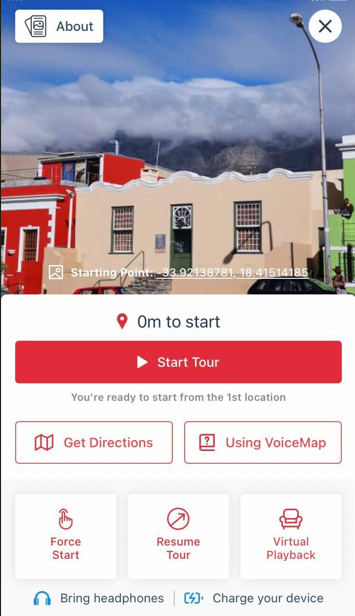
The most important photo to take when you test your tour is of the starting point. If a photo isn’t added to the first location then we use Google Street View, and this isn’t always accurate. This image is displayed on the Start Tour screen in the app, and it helps the listener make sure they’re in the right place.