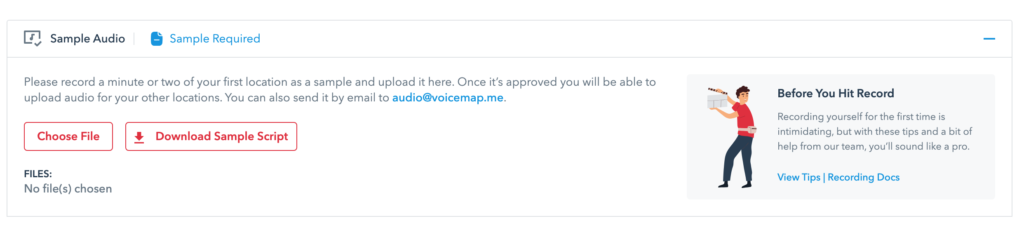You don’t need to own a recording studio, a professional microphone or an audio interface in order to get a decent recording of your tour, although if it’s a yes to any of those, then great! If, like the majority of storytellers, this is new territory for you, then not to worry. These days, smartphones come with remarkably proficient microphones. If you own a smartphone, then you’ve got all you need to record your tour right in your pocket.
There are a variety of free recording apps for both Android and iPhone which you’ll find in the Google Play or iTunes store.
Have a look at our blog post on recording on your smartphone, where we recommend our personal choices for both Android and iOS.
A smartphone is a simple and effective first choice. But it’s not the only option if you don’t own one. With some basic steps, you can easily setup recording on your laptop or computer.
If you are on Windows, we recommend Audacity – https://www.audacityteam.org/
It’s free (always a plus), straightforward and easy to use. It is also available for Mac.
If you’re keen to try Audacity, you can view our Audacity tutorial here
If you are using a Mac, then you most likely have Garage Band pre-installed. – https://www.apple.com/lae/mac/garageband/
It is also as simple as they come, and geared towards people with minimal recording experience.
The Upload Audio tab #
If you’ve recorded your sample on your computer, you can upload the audio sample directly via the Upload Audio tab.
You can upload common audio formats such as mp3, WAV, AIFF, or M4A. You can also download a sample script of the tour’s first location to use when recording your sample.
Once uploaded, submit it to us, and we’ll get back to you. We’ll either reject the sample and reach out to you with feedback on how you can improve it, or approve the sample and reach out to you with the next steps for recording the full script. We’ll usually get back to you within a few days at most.