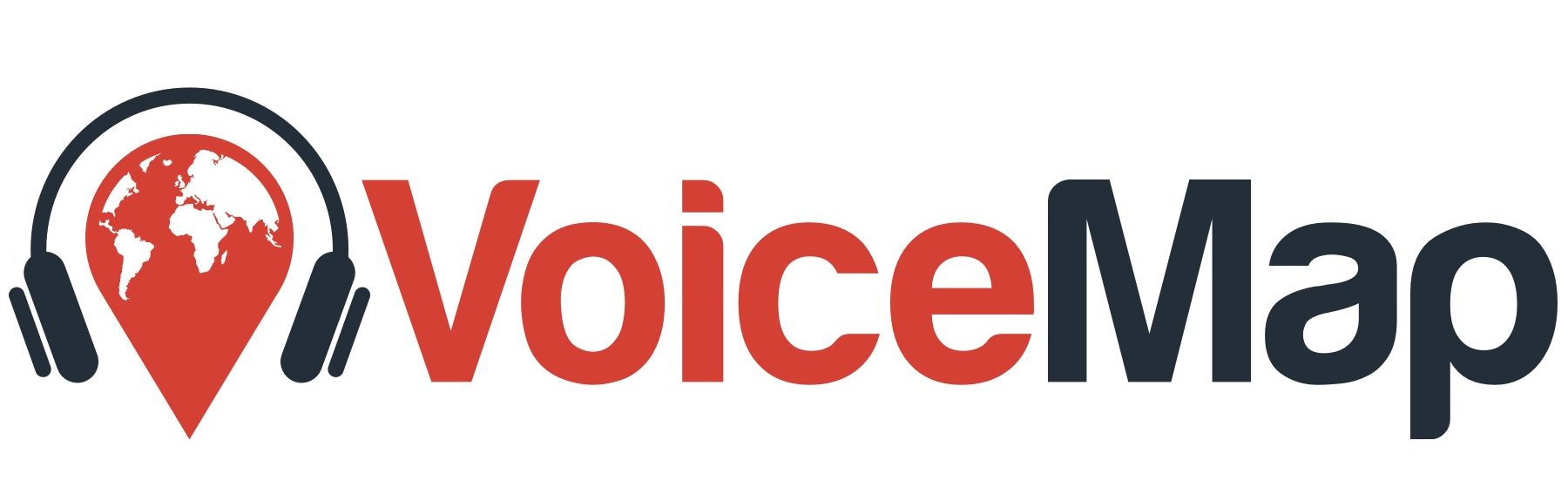Once you’ve finished your line, the next step is placing location markers along it. When you do, you’ll notice a circle around every marker: these are trigger zones, and every time the listener enters a trigger zone, the audio file you’ll connect to it later plays automatically, using GPS.
Once the audio triggers, it will play until the end of the file. This is why it’s important to match the talk time with travel time.
When you add in a location, it defaults to a radius of 21 metres, which is about 70 feet. That radius is the distance from the centre of the circle, at the base of the pin, to the edge of the circle. You can adjust the radius to a minimum of 15 metres, which is about 50 feet.
We’ve set this minimum radius because when it’s much smaller, there’s a much higher chance that automatic playback won’t work, due to GPS bounce. This is when your device places you in a different position then the one you’re actually in. This usually occurs in spaces like a small alleyway or an area surrounded by tall buildings. By making the radius larger for these kinds of areas, we can alleviate any potential issues of GPS bounce, but at the expense of accuracy.
It’s important to remember that it’s the position of the location that determines how much talk time you have, not its size.
Before you dive into placing markers, give some thought to the way listeners are moving while you speak. Ideally, they’ll be walking most of the time, unless you tell them to stop. This is a part of what VoiceMap offers that group tours do not: people can listen while they move, instead of assembling at a series of stops, and if you’re picturing a game of Pacman, you’re on the right track.
Place markers for one or both of these two reasons:
- To talk about a place
You don’t need listeners to be on top of a location. You could talk about a mountain in the distance, for example, or a sign up head. But GPS is accurate to between 5 and 15 metres, and you can also be extremely specific, by pointing out things like a plaque on a wall.
2. To give directions
Make sure you place markers at the places where listeners need directions, especially at turns. Keep these as simple and as short as possible. It might help to imagine that all you have is arrow signs, and you have to use these to get somebody from a starting point to a destination. Put them at every corner, to tell people when to turn left or right, and occasionally use them to reassure people that they should keep going straight. (For more on giving directions, take a look at this part of the tutorial.)
Step by step guide
- In the Route Map tab, click on Add Location.
- Click on the map to add a location. A marker will appear, with a circular trigger area around it. You can drag the marker to reposition it. Make sure that you place it on the line.
- A bubble will also open above the marker. Enter the title of the location into this, and once you’ve positioned it correctly, click on Save.
- You can delete a location by clicking Delete
- Once you’ve saved, the location will appear in the list to the left-hand side. You can drag locations up or down this list to reorder them.
- Keep clicking on the map to add more locations. After you’ve added your second location, you’ll see maximum talk times and word counts below the location titles in the list on the left-hand side. We explain word counts in more detail here, but for now, remember that your listeners should keep moving most of the time, and that by adjusting the position of your markers, you are also adjusting your word counts.
A note on GPS accuracy
GPS isn’t perfect. To work, it needs a direct line of sight to the satellites floating above us. It doesn’t work indoors, and its accuracy is variable in narrow alleyways and under covered walkways. It’s best to choose locations that are at the start and end of these areas. If you do that, tracks will play just before listeners enter and carry on while they move forward. If you want to pick up a story inside a place or within an area with reduced GPS accuracy, you can add in a manual location.