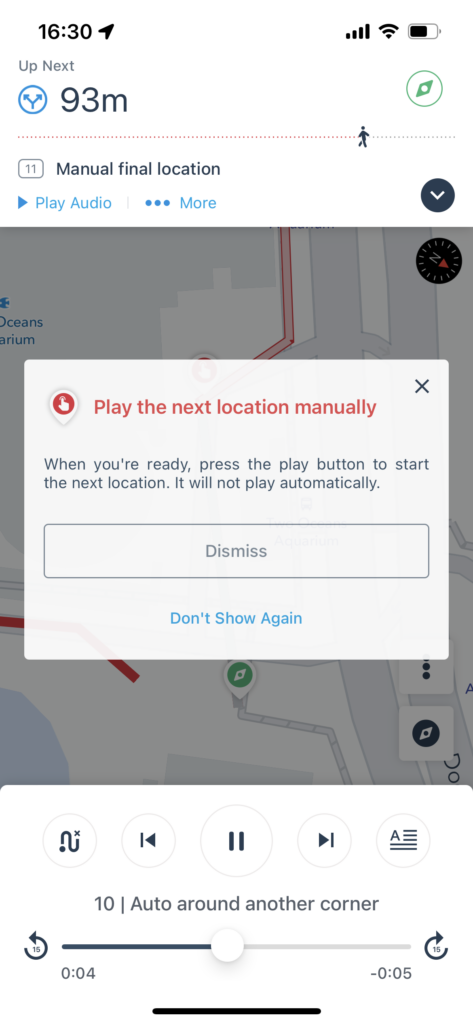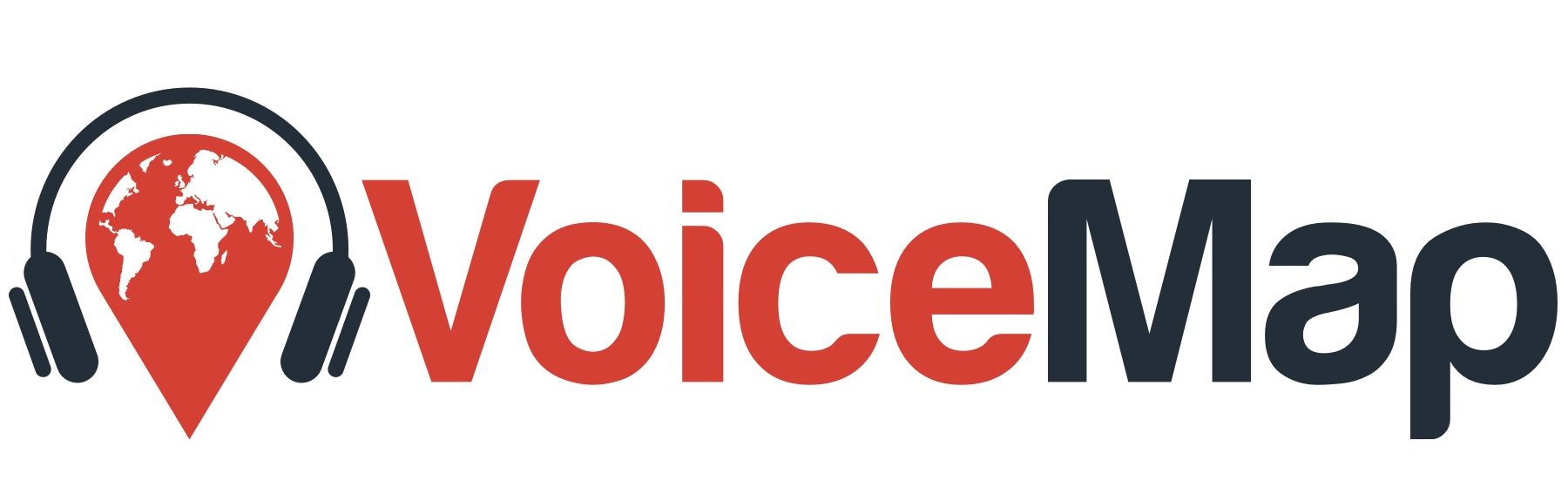What are manual locations? #
Manual locations are played manually by tapping the play button. This is unlike regular locations, which play automatically when the listener enters the location’s radius.
When would you use a manual location? #
Manual locations are useful for the following scenarios:
- Locations that trigger indoors or undercover along an outdoor route
- Locations that are close together in a confined space, where accidental triggering is a risk, when it doesn’t make more sense to use the indoor player
- Locations on a route that have reduced GPS accuracy, especially because of urban canyons
- Locations with optional content that listeners can choose to play but can also skip without this affecting the playback sequence
How do you add a manual location to your tour? #
In the Your Script tab, click Location Info and select Voice (Manual, Beta), then click Save Location
Once you’ve done that, the location’s radius will default to 0m and the location’s colour will change to teal. The colours are used to organise parts of your tour and will only display in Mapmaker.
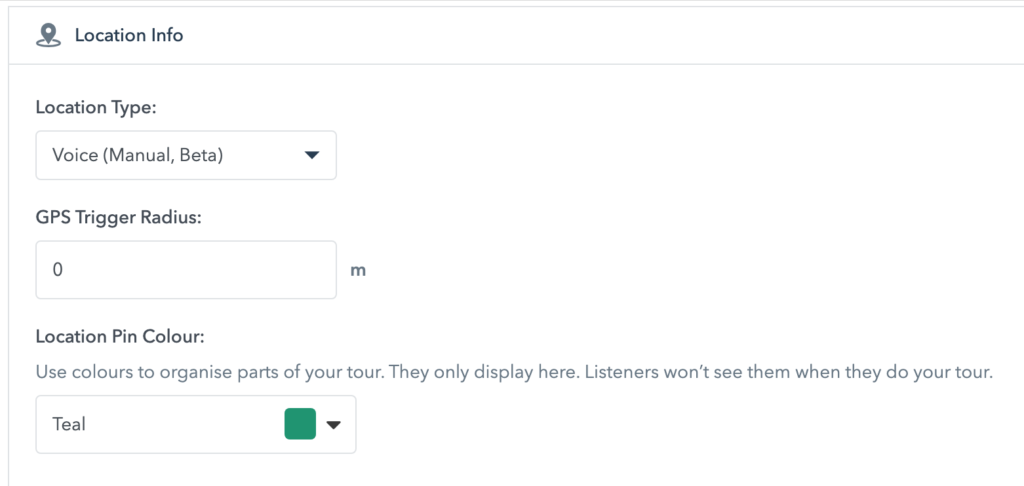
How does a manual location work when taking a tour in the VoiceMap app? #
If the next location on a tour is a manual location, a modal will pop up explaining how to play the next location. This modal only displays for the first manual location in a series of manual locations. If locations two, three and four are all manual locations, then the modal will display when location one ends, but not at the end of two or three.
The location’s position will be displayed on the map.
Once the listener reaches the location, they simply press the play button to start the audio. On-screen text directions guiding the listener to the manual location can also be displayed, as well as a photo of the manual location, showing the listener where they should be.