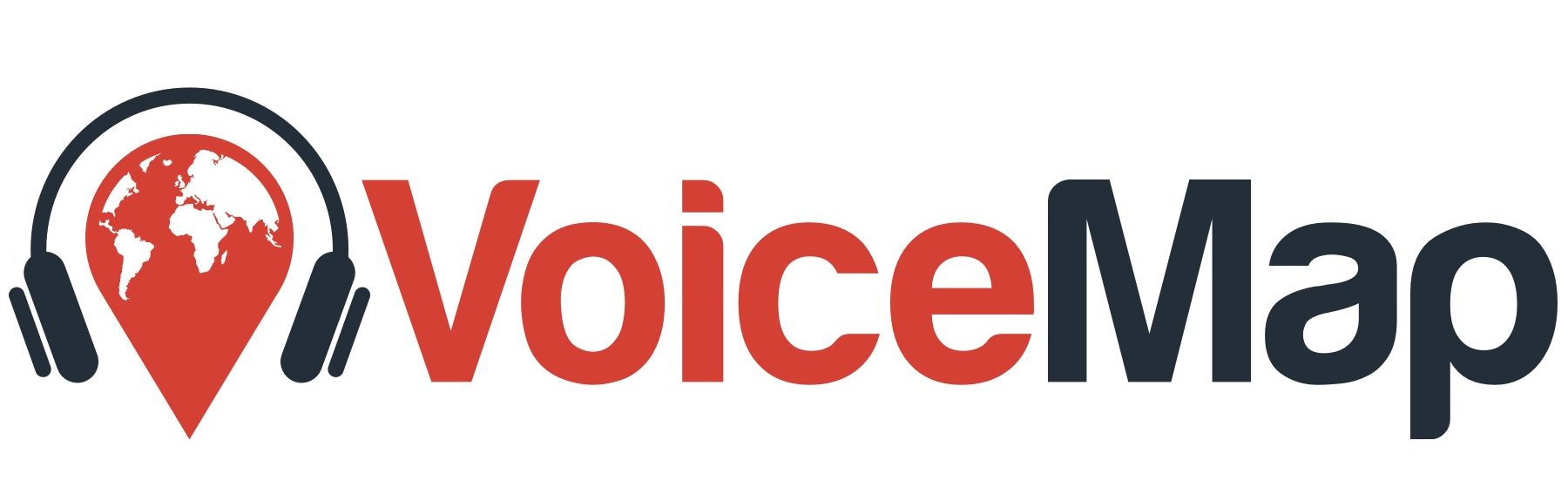You can save your tour’s location scripts with text to speech using a button labelled – you guessed it – Save with Text to Speech. You’ll find it below the location title in the Your Script tab. This creates an audio file with an impressively realistic robot voice using Amazon Polly.
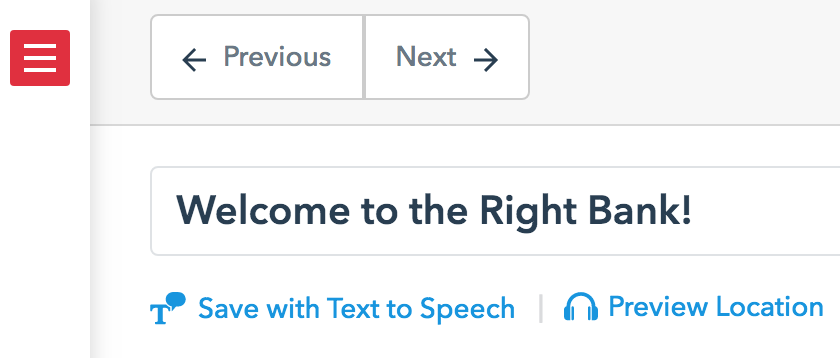
You can choose from four different voices. There’s male or female, each with British or American accents. To do this, in the Your Script tab, expand the list of tour locations on the left, then click the plus (+) icon to the right of Settings. Choose your preferred voice, then click Save Settings.
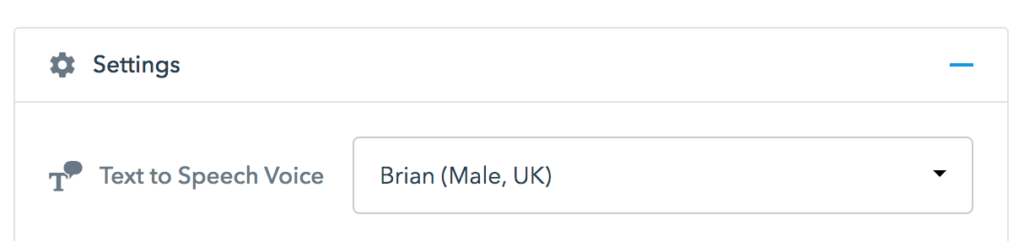
These audio files are available for download immediately in the VoiceMap audio tour apps, allowing you to go straight from writing your script in Mapmaker to on-the-ground tests.
If you make changes to the script, you’ll need to click on Save with Text to Speech again to update the audio file. If you’ve already downloaded the tour with the VoiceMap app, you’ll also need to delete it there and then download it again, this time with the new audio files.
You can save with text to speech at any point in the submission process, whether a location is new, submitted, or approved. But be careful with this because you’ll overwrite any audio already associated with the location, including actual voice recordings that have been uploaded by you or your editor.
Please note that while robot voices can sound impressively human sometimes, this feature is only intended for testing. We don’t allow the use of text to speech for the final audio of published tours unless there’s a clear reason why it makes sense. Text to speech also only works for English scripts.