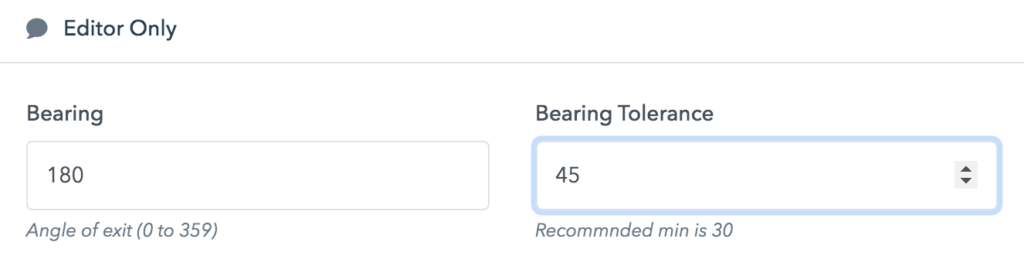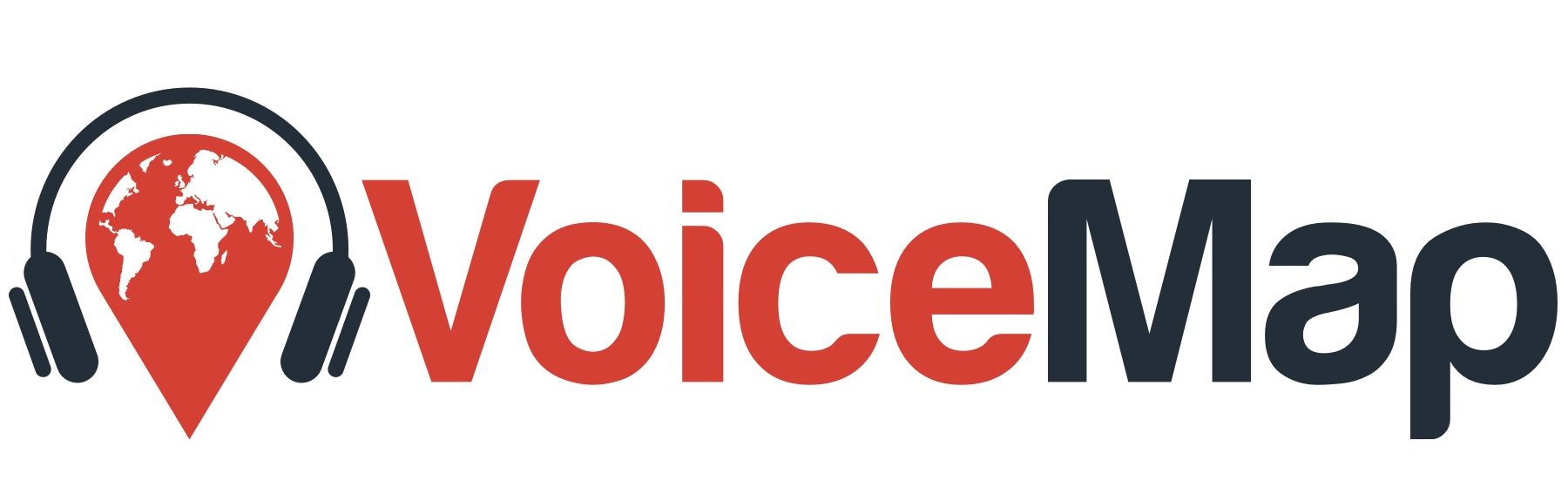What is bearing in locations? #
The circle of a location, like a regular circle, is divided up into 360 degrees. The compass bearing of the location is the direction, in degrees, that an object is going in.
A location’s circle in a tour works the same way.
In the below screenshot, the listener is entering the location at a bearing of 90 degrees, and exiting it at a bearing of 270 degrees.
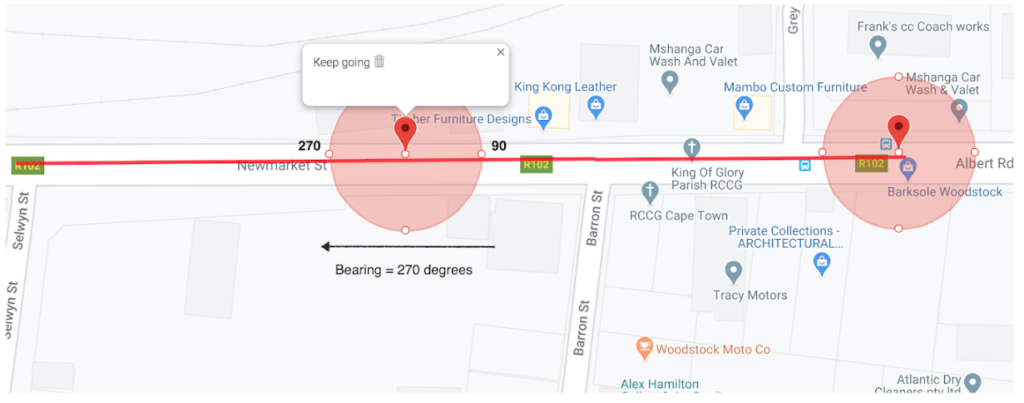
VoiceMap has added a feature whereby you can manually define the bearing that the listener needs to exit at, in order to trigger the location. In the below diagram, the listener enters the location at 45 degrees and exits at 225 degrees. So the bearing would be set to 225 degrees.
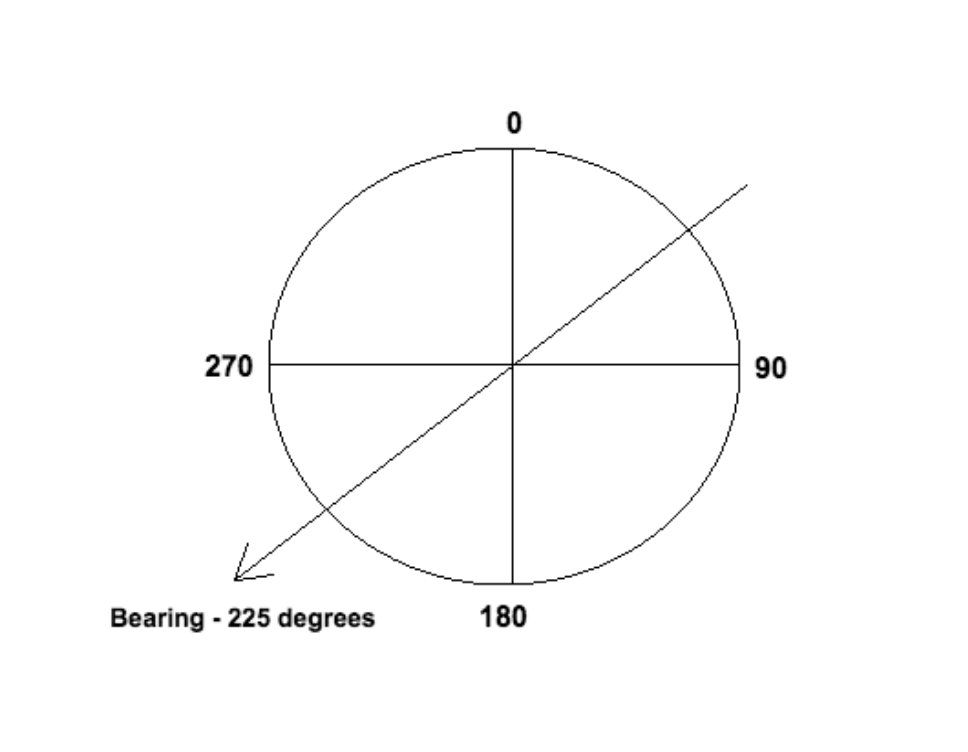
But because it’s just about impossible to have the listener exit the location at exactly 225 degrees, we’ve added an additional parameter called bearing tolerance.
Bearing tolerance is the range, in degrees, on either side of the bearing, that the listener needs to be within, in order to trigger the location.
In the below diagram, the listener enters the circle at 45 degrees, and exits it at 225 degrees. There is a bearing tolerance of 30 degrees on each side of 225 degrees. This means the listener can exit the location at any bearing between 255 degrees and 195 degrees.
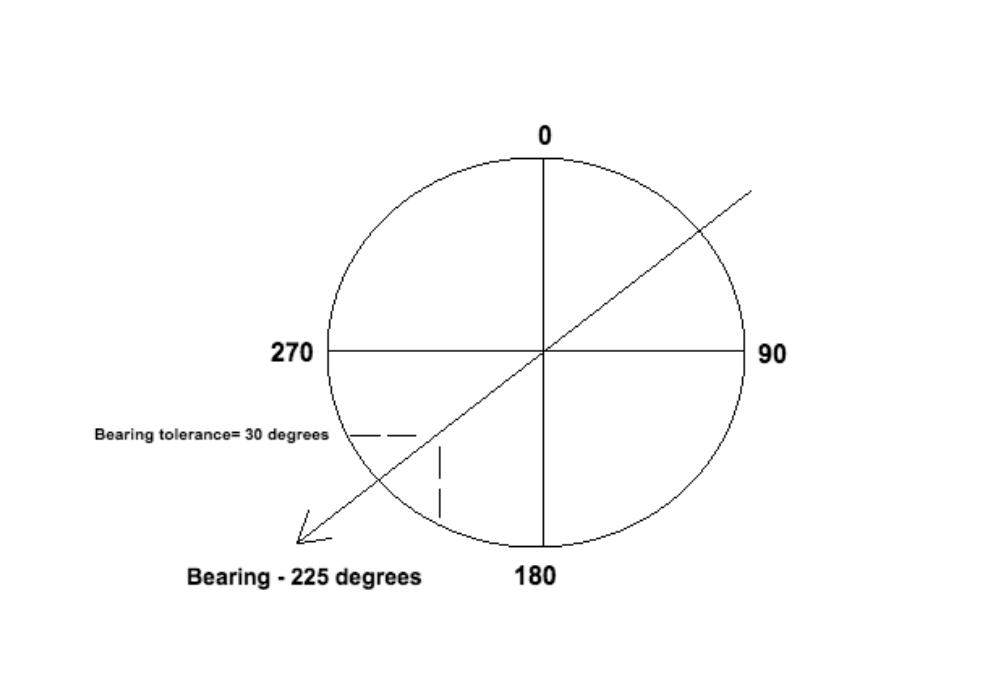
When do you use bearing for a location? #
Adding in bearing is almost exclusively used for non-sequenced driving tours. For more information on non-sequenced tours, please go here. Bearing works well for driving tours, because a car is almost always travelling at a consistent speed in a specific direction. A person walking tends to stop and start, possibly change direction and not walk at a consistent speed, which makes it less likely that they will be able to trigger a location with bearing.
You would add in bearing if you only want the listener to trigger a location in one particular direction.
How do I add in bearing and bearing tolerance? #
Bearing is only available to editors and creators who have editor access to their tour.
- In the Your Script tab, click Editor Only to expand it.
- Enter the bearing and bearing tolerance in degrees, then click Save Location.