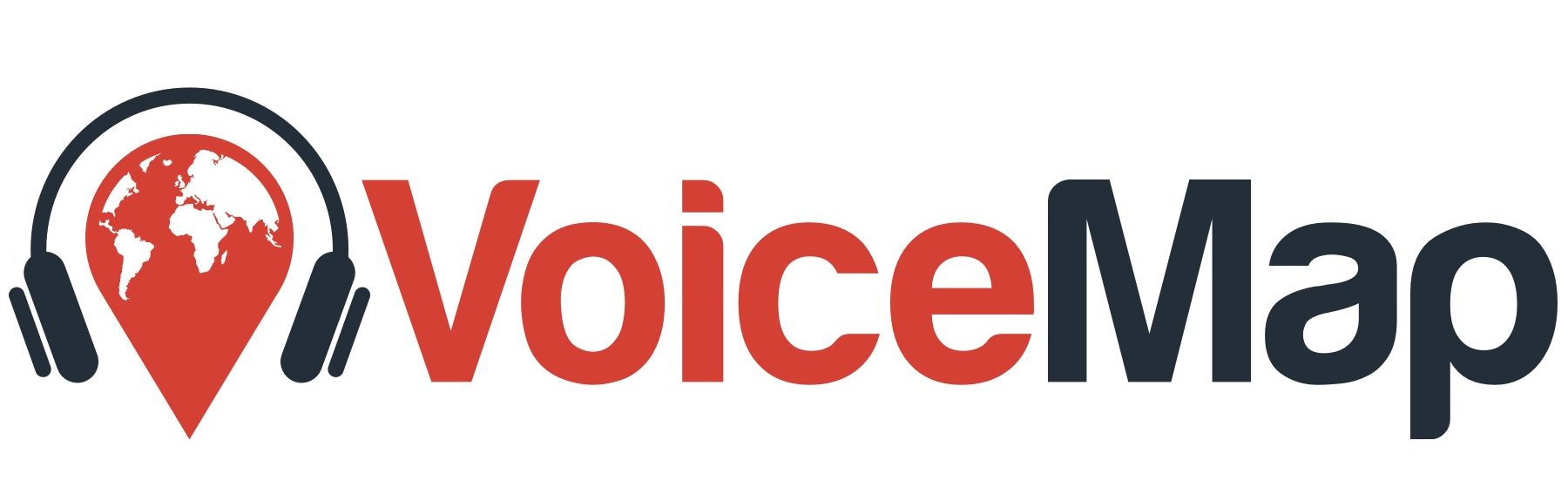QR codes are a useful way of promoting your VoiceMap tours because they link the physical and digital – in fact they’re so useful that we’ve built them into Mapmaker.
To generate and download them, go to your tour’s Distribution tab. Once you’ve done that, they can be added to print and digital signage.
You can create three types of QR codes in Mapmaker:
- QR codes that link to a tour’s overview.
- QR codes that link to a publisher profile.
- QR codes that link to a specific location on a tour.
All three types behave slightly differently and are intended for different use cases.
QR codes that link to a specific location are especially useful for free tours because listeners can play the audio for that location immediately, in their browser, without installing the VoiceMap app or creating a VoiceMap account.
You’ll find more information below.
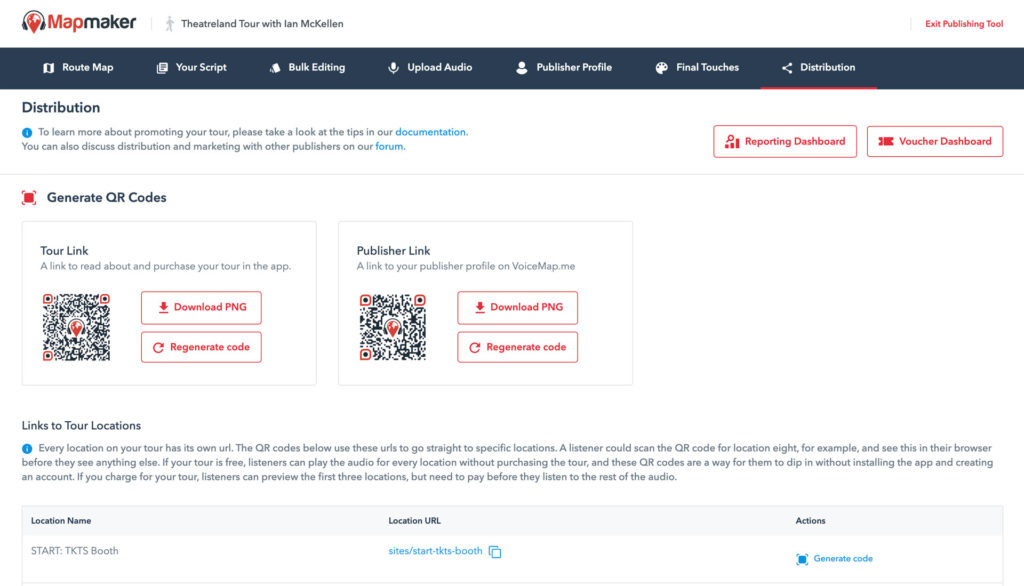
Tour link QR codes #
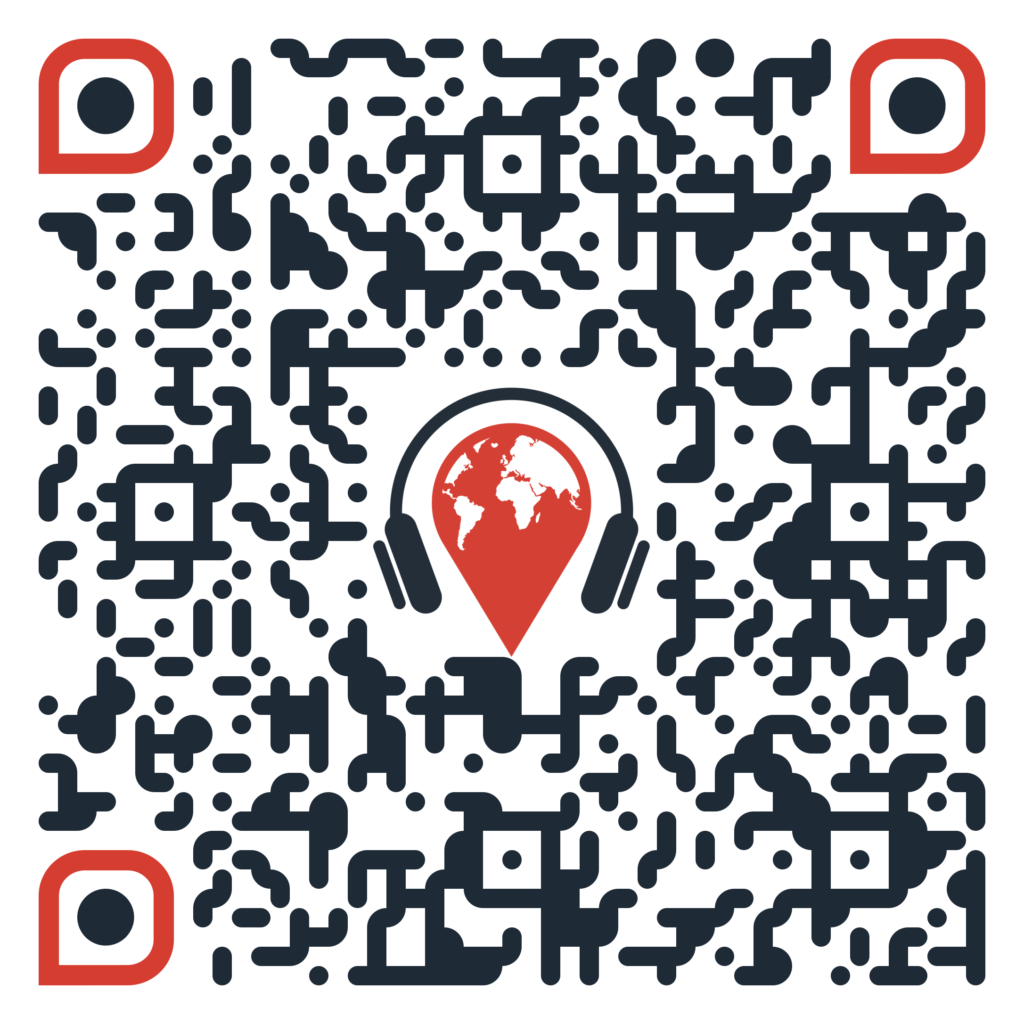
When listeners scan a QR code that links to your tour, two things could happen:
- If they have the VoiceMap app already, it’ll open up and go straight to the overview screen for your tour.
- If they don’t have the VoiceMap app, they’ll be prompted to open either the Apple App Store or Google Play first, where they can install VoiceMap. Your tour’s overview screen will then load instead of the Explore screen when they open the app for the first time.
Publisher link QR codes #
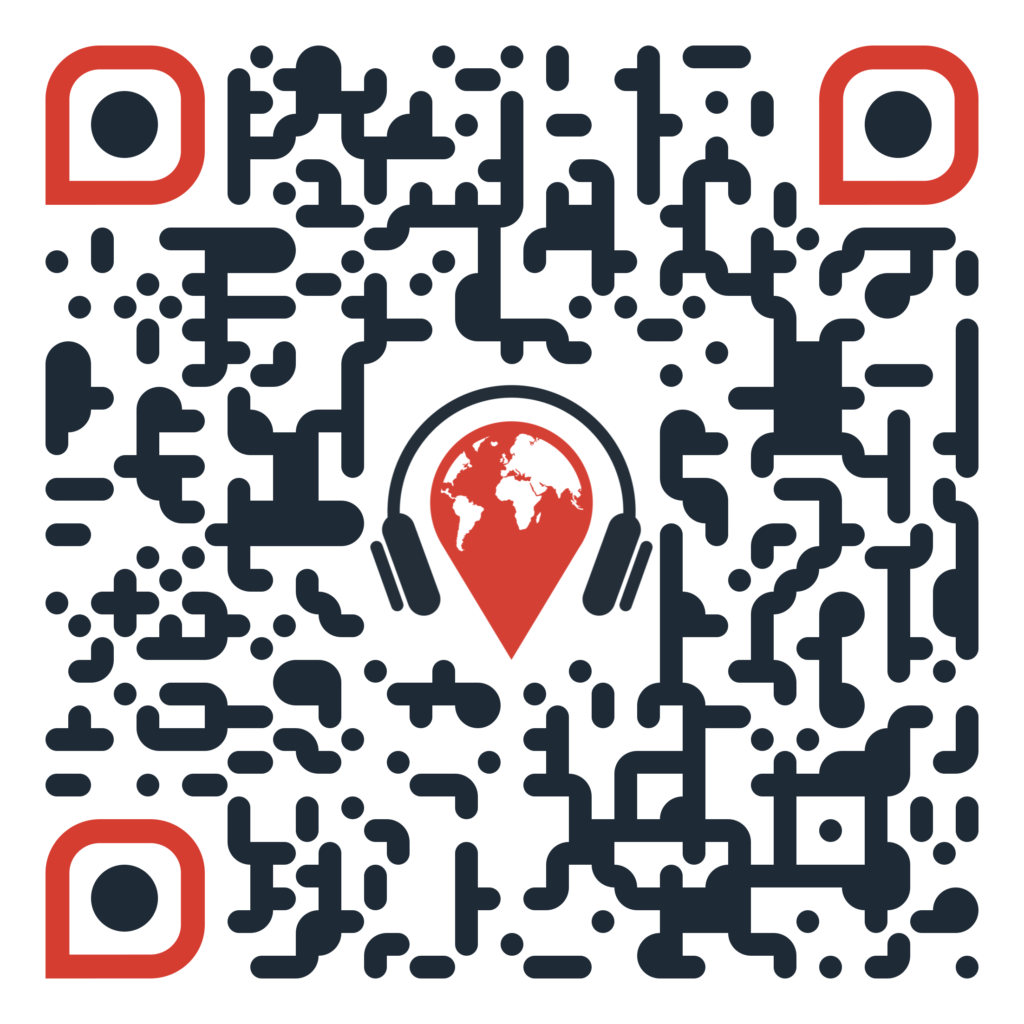
When listeners scan a QR code that links to your profile, they are taken to the website, not the app.
Your profile shows all your tours below your name or your company’s name, your photo or logo, your text profile, and optional links to your website, social media accounts, Tripadvisor profile and Amazon publisher profile.
This is useful for publishers who have multiple tours and want to promote their entire offering.
QR codes for tour locations #
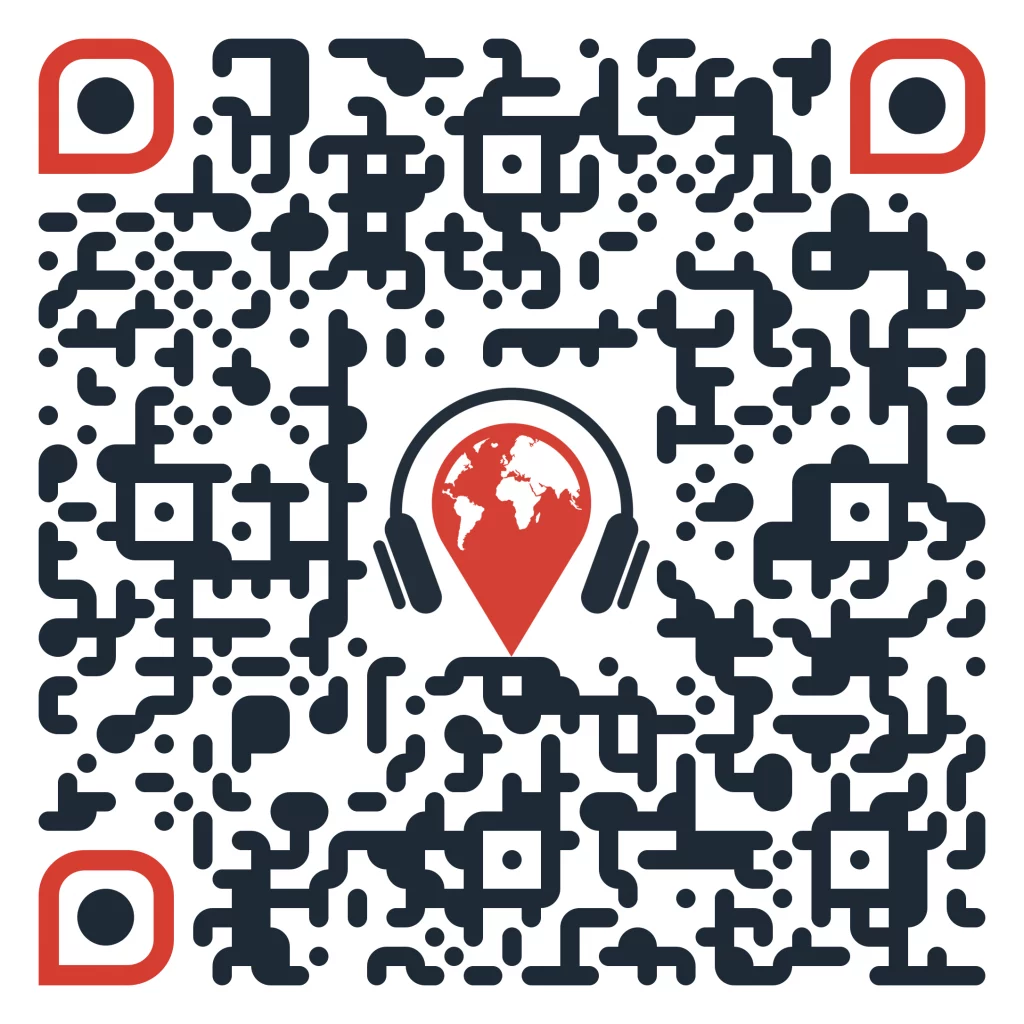
When listeners scan a QR code that links to a specific location on your tour, they also go to the website, not the app.
If the tour is free, they can play the audio immediately, for every location, without the VoiceMap app or a VoiceMap account. This allows you to put up signage at specific points on your tour so that listeners can get information spontaneously, without following the tour’s route. Of course, some of them are likely to go on from listening to the audio for a single location, in a browser, to installing the app and doing the entire tour.
If you’re charging for your tour, listeners can only listen to a preview, which gives them access to the audio for the first three locations. To listen to the rest of the tour’s locations, they’ll need to create an account and buy the tour. Once they’ve done this, they’ll have access to the entire tour on the web and in the app.
Listeners can still view the script and photo for every any location without buying the tour.