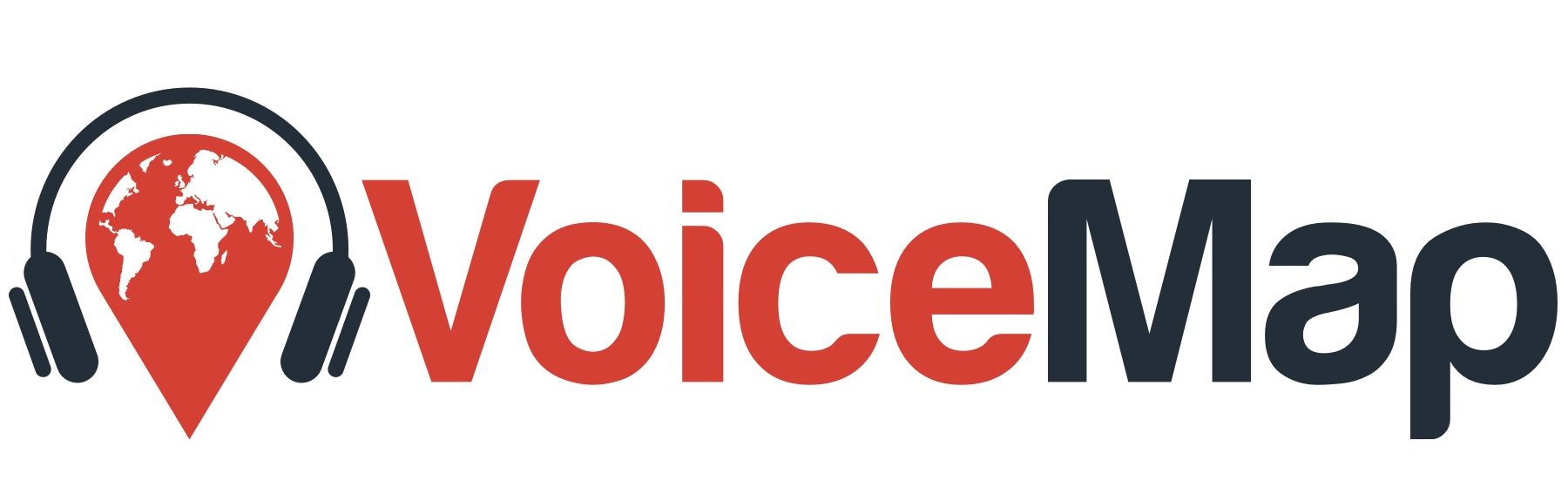This section of our documentation is about using the publisher dashboard to manage vouchers. For a guide to the vouchers themselves, including how listeners use them to access your tours, please read the previous section. We strongly recommend doing this first.
Managing vouchers using the publisher dashboard #
The Manage Vouchers tab of the publisher dashboard has three sections: Voucher Credit Allocations, Issue Vouchers and Your Vouchers. You can access this tab from the My Account menu or from the first tab of the dashboard.
Voucher Credit Allocations #
Vouchers are created using voucher credits. A single voucher, or voucher code, can have any number of credits, but one credit is always valid for only one copy of a tour.
To give you an example that distinguishes between these similar terms, you might give out a physical or digital voucher that has instructions on it along with an eight digit voucher code. This code – let’s call it “abcd1234” – is just a single combination of letters and numbers, but it could have 150 credits, making it valid for 150 copies of your tour. That means that you can give out the same voucher 150 times and all 150 people who receive it can enter “abcd1234” into the VoiceMap app to get one copy of your tour.
If 151 people use the code “abcd1234”, the final person gets an error message explaining that the code is no longer valid, but you can add more credits to a voucher by going to the Your Vouchers section. We’ll explain this in more detail shortly.
When you first sign up to VoiceMap, you receive 10 complimentary voucher credits. These are intended for testing your tour and getting your first ratings and reviews. You receive 10 more complimentary credits each time you publish a new tour.
You can buy additional credits under Voucher Credit Allocations. Just click on Buy Credits, enter the number of credits you’d like to purchase, and make payment. The credits are added to your balance and can be used to issue or top up vouchers immediately. You’ll see the purchase and a link to a receipt in the same list as your other allocations.
On the Basic Plan, extra credits cost $0.89 each. On the Pro Plan, you are allocated 1,000 voucher credits per year and additional credits cost $0.62. On the Premium Plan, you are allocated 5,000 per yer and additional credits cost $0.31.
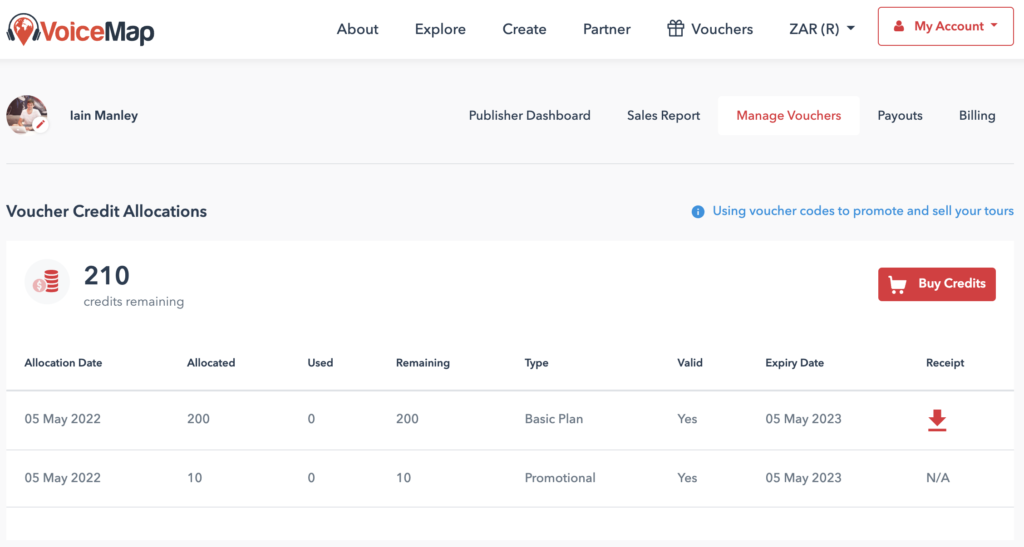
Issue Vouchers #
To issue a new voucher, scroll down to the section called Issue Vouchers and select:
- The name of the tour your new voucher can be used to redeem
- How many unique codes you’d like to create
- How many credits you’d like to add to each new code
You can edit your codes later, under Your Vouchers, and you can also adjust how much credit you’ve allocated to each code – or delete unused voucher codes completely.
With 150 credits, you could opt for 150 codes with 1 credit each, 1 code with 150 credits, 15 codes with 10 credits, or any other combination that adds up to 150. The best choice comes down to how you intend to distribute your tour.
When you click on the Create Vouchers button, the credits are deducted from your balance immediately, and the vouchers should appear in the list below, in the section called Your Vouchers.
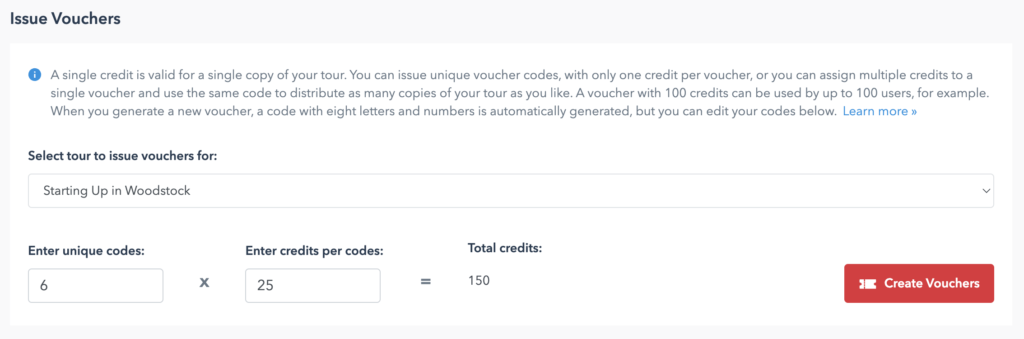
Your Vouchers #
The table under Your Vouchers lists all the vouchers linked to your VoiceMap account. It has six columns:
- Voucher Code, which can be sorted alphabetically
- Tour Name, which can be sorted alphabetically and also filtered, allowing you to only show vouchers linked to the tours you select
- Credits, displaying how many voucher credits have been added to a voucher code
- Redeemed, displaying how many of these credits have already been used to access your tour
- Created At, which can be sorted to show the oldest or newest codes first
- Redemption Link, displaying the url that can be used to redeem your tour at voicemap.me
To change the text of a voucher code, click on Edit, enter the new code, then click on Save. All voucher codes must be eight characters long. They must also be unique.
You can change how many credits have been added to a voucher code by clicking on Edit. If you increase the number, the extra credits are deducted from your credit balance, displayed below Voucher Credit Allocations. If you decrease the number, the credits are returned to your balance. If you have a credit balance of 100, for example, and you decrease the number of credits added to a particular voucher from 100 to 50, your credit balance will be 150 after you click on Save.
To delete a code, select it using the checkbox to the left of the table, then click on the Apply button at the top of the table, next to the Bulk Actions dropdown. You can only delete vouchers that have no redemptions. All the credits linked to deleted vouchers are returned to your credit balance.
You can export the entire list as a CSV by clicking on the button at the top of the table labelled – you guessed it – “Export table to CSV”.
Instructions for redeeming tours with voucher codes #
When you provide a listener with a tour code, you also need to provide them with instructions to redeem that code.
We recommend giving instructions for redemption in the VoiceMap mobile apps – unless you specifically intend for the tours to be played using the interface at voicemap.me, that is, in which case you can use the urls at the far right of the voucher code list.
The basic instructions for redemption through the VoiceMap mobile apps normally look something like this:
___
🎫
YOUR VOUCHER CODE: 1SAMPLE2
___
🚶🏽♀️
TO USE IT:
1. Install VoiceMap from the Apple App Store or Google Play
2. Create an account
3. Select Tour Codes from the menu, then select Enter Codes
4. Enter the code 1SAMPLE2 then select Download Now
This is often enough, but over time – and tens of thousands of redemptions – we’ve expanded these instructions to include more detail, and we now recommend something like the following:
To use your tour, please read the important instructions below and disregard all other codes except for this one: 1SAMPLE2
_________________________
⤓
DOWNLOAD INSTRUCTIONS:
1. Install the VoiceMap mobile app. (Just search the Apple App Store or Google Play for VoiceMap Audio Tours.)
2. Create an account
3. Select Tour Codes from the menu, then select Enter Codes
4. Enter the code below then select Download Now
_________________________
#
YOUR CODE:
1SAMPLE2
[FOR UNIQUE CODES, VALID FOR 1 COPY PER CODE] This code can be used to redeem one copy of the tour. Codes are not case sensitive.
[FOR CODES VALID FOR MULTIPLE COPIES] This code can be used by every member of your party. If you have booked for three people, for example, three people can download this tour using the same code. Codes are not case sensitive.
_________________________
⌁
PLEASE ALSO NOTE:
• You can download the tour at any time, before or after your booking date. It’s best to download the tour before you set off for the starting point.
• When the download completes, you’ll see a screen with a photo of the starting point and directions to it. The red start button will become active when you are at the starting point.
• This tour follows a set route and includes turn-by-turn directions. It works best if you start it in the right place and follow the directions from one location to the next.
• The download should only take a few minutes to complete. If it takes longer, please cancel the download, go to Account, select Purchased and download the tour from there.
• Remember to bring your own headphones, unless you have booked a driving tour.
_________________________
✉
SUPPORT:
For technical support and other queries, please email [email protected]